|
Data Logging gives you the ability to save recorded data to a file that can be analyzed after the recording is done. This is useful for trouble shooting or to record for post analysis. Currently MaxREAL supports CSV and TSV format ASCII files. these files can easily be imported into Excel or other spreadsheets or analysis packages.
2D Data Format
3D Data Format
Use the Options Dialog to to set desired logging options. To control data logging during run-time, use the data logging status panes.
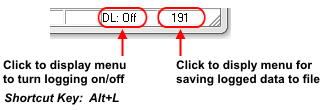
The following menus are available from the Data Logging Status Panes
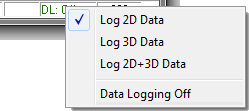
Log 2D Data
|
Start logging 2D data. Logging will continue until the desired number of frames have been logged or turned off by selecting Data Logging Off.
|
Log 3D Data
|
Start logging 3D data. Logging will continue until the desired number of frames have been logged or turned off by selecting Data Logging Off.
|
Log 2D+3D Data
|
Start logging 2D and 3D data. Logging will continue until the desired number of frames have been logged or turned off by selecting Data Logging Off
|
Data Logging Off
|
Turn off Data Logging.
Note; You can also use the shortcut key Alt+L to turn logging on and off. In this case it will log 2D and/or 3D depending on the settings in Options Dialog.
|
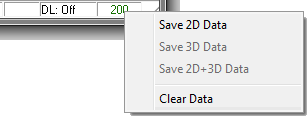
Save 2D Data
|
Saves logged 2D data to a file. You can save to either CSV or TSV formatted ASCII File. This option is disabled if no 2D data was logged
|
Save 3D Data
|
Saves logged 3D data to a file. You can save to either CSV or TSV formatted ASCII File. This option is disabled if no 3D data was logged
|
Save 2D+3D Data
|
Saves logged 2D and 3D data to 2 different files. You can save to either CSV or TSV formatted ASCII File. This option is disabled if either or both of 2D and 3D logging was disabled.
|
Clear Data
|
Clears the current data buffer.
|
| 


