|
The Recorder User Interface
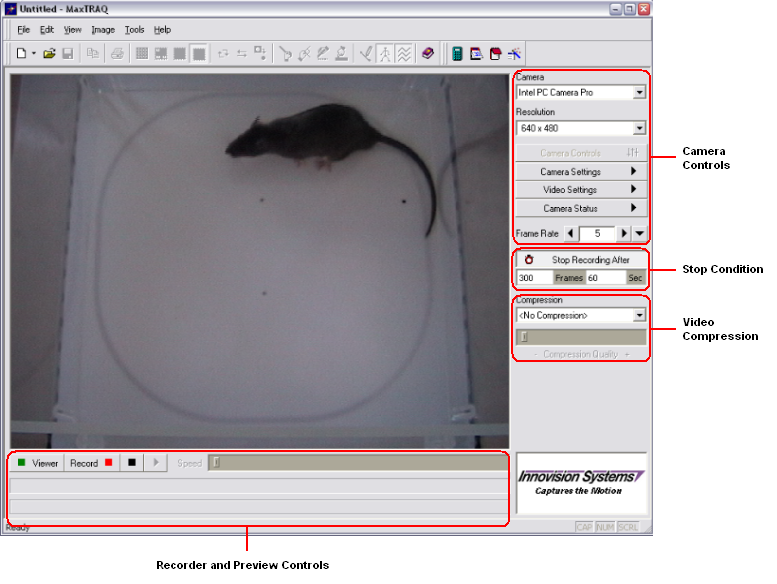
Recording a Video
| Ø | Select the camera to use from the Camera Controls. |
| Ø | Select Resolution from the drop down |
| Ø | If the camera supports any of the Camera Controls, Camera Settings or Video Settings these buttons are enabled and can be used to further adjust the camera. |
| Ø | Turn on Preview in the Recorder Controls to check the camera settings. |
| Ø | Select Video Compression mode. |
| Ø | Click on Record in the recorder controls. |
| Ø | After the recording has stopped, the Play button will be enabled and you can check your recording before you save the video. |
| Ø | Select Save As from the file menu and save the file. MaxTRAQ will then switch over to tracking mode. To record and another video, select new Recording from the File menu. |
|



