Frame Rate
|
Select the frame rate of the camera. The dropdown will list the available frame rates for the current camera
|
Camera Rotation
|
Allows you to make the camera views show a rotated view. This is useful when a camera has been mounted sideways or up-side-down. Our Max1500 bar cameras have their sensor mounted with a rotation of 90 (Sensor 2) and 270 (Sensor 1) degrees.
|
Exposure
|
Select the Camera Exposure. The exposure should be generally set to the lowest possible value while still showing bright markers. Use Alt+V to toggle between Video and Marker view to make sure you have an image with a dark background and bright markers.
|
Gain
|
Sets the Gain of the video signal. This will amplify the video signal to increase the brightness of the markers. However, this will also amplify the noise of the markers so please use with care.
|
Threshold
|
Sets the grayscale level where a pixel should be considered part of a marker. Valid range of this is 0-255. The higher the value, the fewer number of pixels is being used to calculate the centroid but it will eliminate false markers from reflections and light from the surface where the marker is mounted. Generally a Threshold of 150-180 seems to work well however it will depend on the cameras and the markers beings used.
|
Min and Max Marker Size
|
Sets the minimum and maximum marker size that will be used. Any markers outside this range will be discarded. This is useful to filter out false markers from reflections or other light source in the field of view.
|
Min and Max Marker Intensity
|
Filters out dim or very bright markers. Valid range is 0-255;
|
Marker Roundness Filter
|
These settings allow you to filter out markers that are not round. It uses 2 criteria, the X/Y marker size difference and the slant of a marker. This filter is useful to filter out merged or partially obscured markers as well as reflections and rotated (flat) markers.
Max Marker Difference
|
This is the difference between the reported X and Y marker size. A perfectly round marker will have the same size in both directions. However, an elliptical marker that is slanted may also have the same X/Y sizes. In this case you need to use the slant filter. See below.
|
Max Slant
|
The slant is a measurement on how much a marker is "leaning" to the left or right. This will only appear on an elliptical marker shape. An elliptical marker may have a slant of 0 if it is pointing north-south or west-east. However, in this case, the marker size difference will be larger so you can use the marker size difference for this case.
|
|
|
Example of Marker Size Difference
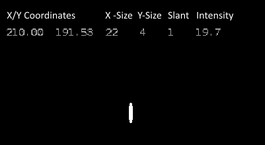
|
Example of Marker Slant
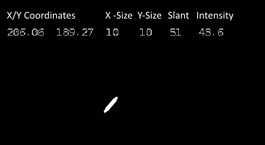
|
|



