|
The Note tool is used to place notes in the video images. Notes can have a pointer or be pointer or just a simple text box.
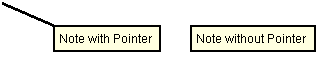
To create a note, follow these steps:
| 1. | Activate the Note Tool from the tools menu or click the Note tool on the toolbar. You can also use the shortcut Alt+N. |
| 2. | The mouse cursor will change to  |
| 3. | Click were you want to place the pointer and then where you want the note or double-click were you want the text box if no pointer is desired. |
| 4. | Use the cursor to scale the text box to fit the text. |
| 5. | Type your text and then press Enter. |
| 6. | To edit your note, double-click or right-click/properties on the note. |
| 7. | To cancel the note tool, simply select the note command again or press ESC. |
| Important | A note is only created in the current frame. If you want the note in all video frames, then right-click on the note and select Copy Note to All Frames from the popup menu. |
|



